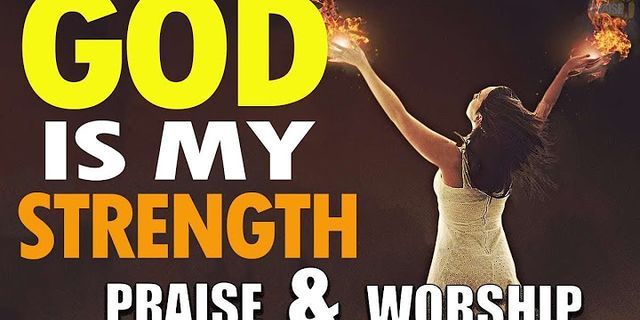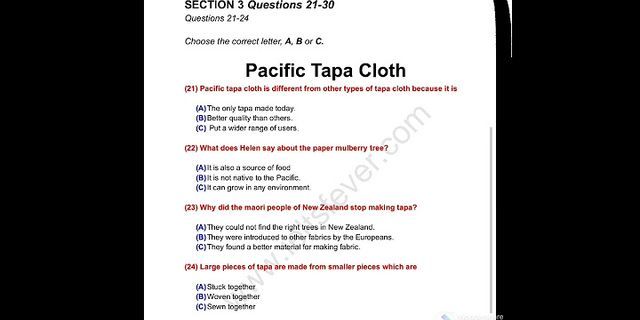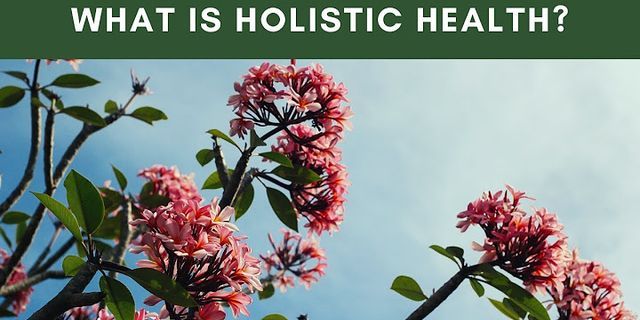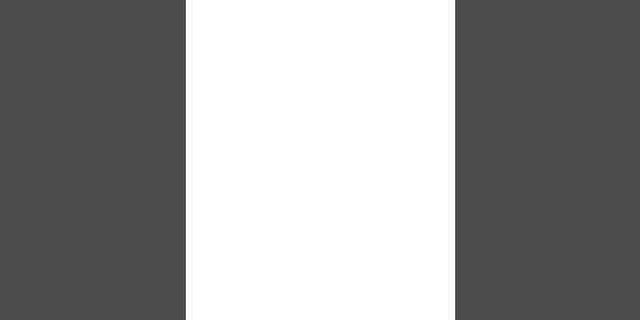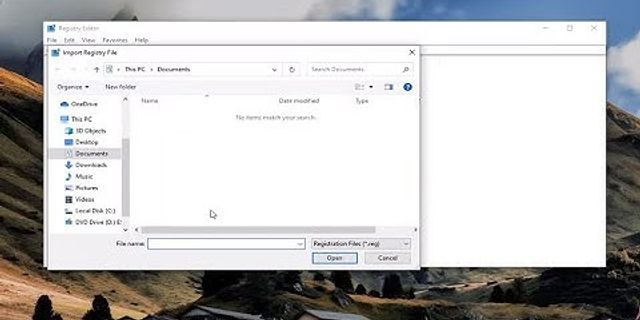Shahin Sha Posted on Dec 3, 2020 Everyone want their desktop to look cool or elegant.This not only improves the look of your desktop but also improves your workflow and creates an interest to work more on it. This were linux comes in, in my case its Ubuntu 20.10. But the same steps can be used on any debian based disto. Linux gives its user full control over his machine. We can customize linux however we want and its okay to mess up too, because you can always fix it or go back to previous. I will give you screenshot of desktop after customization so that you can understand what we are doing.
This how a basic ubuntu 20.10 looks like:
So without further due lets get into it! We need to install gnome tweak tools which allows us to customize our desktop. This very a very easy as well as important step.
In order to install this:
- Open your terminal and paste this code into it
sudo apt install gnome-tweaks
The next step is to install themes and icon packs into our desktop. You can install the same themes, If you want to replicate my desktop. You have to do some things at first before installing themes.
First step to enable user themes from gnome extensions.
for that you need to got to:
User themes.Turn on the this extension and now you are ready to move to next step. If you have trouble with installing gnome extension, refer this extensions
The next step is to install ocs url which allows ypu to install themes easily. For that you need to go the this link
ocs url. Now click on download button and select debian package. If you have another distro like arch or fedora then click on the respective links. Next Step is to install the ocs url. For that you need to open terminal in the location where you have downloaded it, in my case its Downloads folder. After opening terminal type in:
sudo dpkg -i ocs-url_3.1.0-0ubuntu1_amd64.deb

We are all set to install themes now.First theme we are going to install is Nordic. The installation step is quite simple, click on install button select nord bluish accent and now the ocs url will pop up and click on the install button.
The second step is to install orchis. The installation step is similar but this time you need to install orchis compact. Now we have to install an icon pack.For that we are going to install tela circle icon. Install it using the same method mentioned above. I installed tela circle blue but you can choose any from there.Install the cursor pack from layan and you can choose any variant. Now you need to select a wallpaper. You can either chose your own wallpaper or use mine.Link to my wallpaper is Wallpaper.If you Finish all these steps then you are ready to move on to next step. Now we need to set these thing on our device using gnome tweak tools. Open tweaks from your application menu.
note: if you opened tweaks before installing themes you need to close it and reopen again in order to show our
themes .
After opening tweaks go to appearance tab and change the following option:Application -> Nordish-bluish-accent Icons -> Tela-circle-icons Shell -> Orchis-compact Cursor -> Layan Wallpaper -> choose the file from Downloads  The second step is over finally and hope you guys didn't have any trouble with it. Without further due lets move on to third step> We are going to customize our dock in third step. This is a easy step and wont take much time. Lets get into it now:
- For this you need to install an extension called Dash to dock dash-to-dock and turn it on.
- Now open your tweaks. if you already opened it before then close it and open again. Go to extensions tab and find dash to dock and now click on settings. Now do the following changes:
- change position on screen to bottom
* Go to Launchers tab and turn off *show trash* can
and select *show application button at beginning of
dock*
* Now go to appearance and select *use built-in theme*
Well done! you have successfully completed step 3 We are almost finished now and the final step is to tweak the terminal. We are slightly going to customize our terminal. But don't worry because i'm going to post a tutorial on customizing terminal soon. Lets get into it now:
- We need to install something called screenfetch for this step. So open your terminal and type in the following :
sudo apt-get install screenfetch
- After it is installed type in :
- now go to the bottom and type > screenfetch now press ctrl+x and press y. Close your terminal and reopen it. You can see your pc specs and os logo in there.
Your terminal now look like this: That's all for now guys. This was my first blog, please forgive me if there is any mistake. Hope you enjoyed and found my tutorial helpful. This was a beginner friendly tutorial and I'll post another advanced tutorial on customization. In case you had any issue with this, feel free to contact me on . I will happy to help you out.Once again thank you for reading my blog.
Bye!! Stack All Flow - Dec 1 '21 Igor Montagner - Dec 24 '21
|