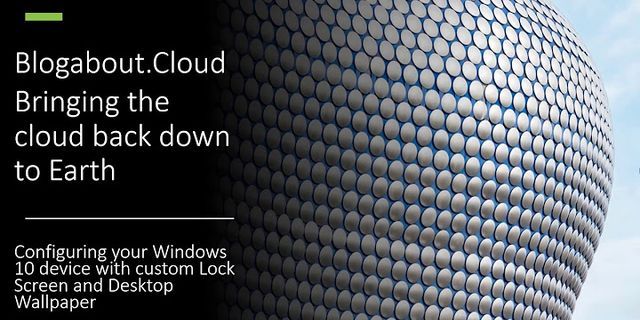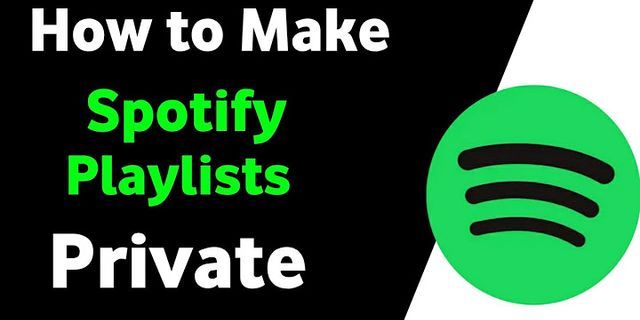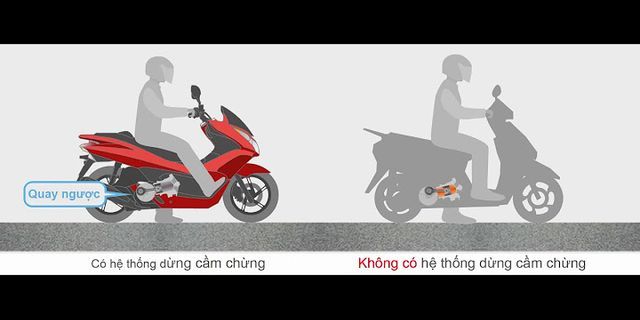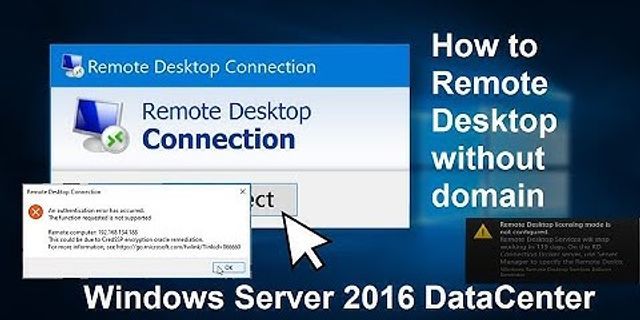With over 2 billion monthly logged-in users, YouTube is the leading platform for watching videos of various genres. In-fact, the majority of the users visit the video-sharing giant for streaming music. Consequently, YouTube allows you to create a playlist with the videos of your choice. You can curate playlists with your favorite to watch later, share with friends, and more. Show
How to Remove Youtube PlaylistCreating YouTube is easy, and so is deleting it. Learn how to do it for Android, iOS devices, and desktops. How to Clear YouTube Playlist on Android DeviceStep 1. Open the YouTube app on your phone. Head to the Library from the home screen. The button can be found at the bottom of the screen.  How to Remove Youtube Playlist Step 2. After that, in the library section, scroll down to the playlist section. It will house all the saved playlists, either curated or saved. Tap on the playlist that you wish to delete.  Tap on the Playlist to Delete Step 3. Find the three-vertical-dot button at the top. Tap it once. You will find the Delete Playlist option there.  Delete Playlist on Android Device Step 3. Tap on it once, and a confirmation prompt will appear on the screen. The playlist will get deleted and you will be back in the Library section.
For deleting a third-party(not created by you) playlist from your playlist collection, you will need to tap on the remove from the library button.  Remove From the Library How to Remove YouTube Playlist on iOS DevicesRemoving the YouTube playlist on iOS devices is a tad bit easier. To be precise, it requires two steps less to do it. You can remove the YouTube playlist on iOS devices in the following manner. Step 1. Open the YouTube app from the home screen or app library. Head to the Library from the home screen of the app.  Head to the Library Step 2. After that, scroll down to the playlist section, which will consist of all the saved, created playlists. We have an example playlist at hand. Select the playlist from the list.  Select the Playlist on iOS Device Step 3. Now you are in the playlist, click on the delete button, as denoted by the arrow.  Delete Youtube Playlist Step 4. It will ask for confirmation for deleting the playlist. Tap on ok to confirm. How to Delete YouTube Playlist on DesktopMoving on to the bigger machines, let us delete YouTube playlists on a Desktop computer. There are no apps involved, as we will do it using the website version of YouTube. Step 1. Visit YouTube from any modern web browser. Make sure you are logged into your YouTube/Google account while visiting the website. You have two options to access the playlists.  Access the Playlist on Desktop
 Remove Youtube Playlist Step 2. Click on the three-horizontal-dots icon to open the playlist menu. After that, click on the Delete Playlist option from the menu. A confirmation prompt will appear. Make sure that you are deleting the correct playlist.  Delete Youtube Playlist or Cancel Mini tips:We have wrapped up the main tutorial. Let’s move on to some useful tips that may come in handy for you. How to Create a Playlist on YouTubeThe process of creating a playlist is relatively similar for mobiles device and desktops. Step 1. Find any video on YouTube that you wish to add to a new playlist.  Video Add to a New Playlist Step 2. Tap on the three-vertical-dots and a menu will appear. Now select the save to playlist option. After that, tap on the New Playlist, given on the top.  Create Youtube Playlist Step 3. Give your playlist a name and set the visibility to either public, private or unlisted. Tap on create once the name and visibility are set.
You can quickly create and add any video to a playlist by long-pressing the add button. It is generally positioned below the video title. The playlist section will appear on the screen. How to Remove a Video From Your Favorites on YouTubeA Favorites playlist means either your Liked videos or the Favorite playlist that must have created a while back. Find the playlist the way we discussed earlier. Once you’re in the Favorites, tap on the three-vertical-dots next to the video you want to delete. Tap on Remove from Favorites and the video will be removed from your Favorites.  Delete Video Favourites ConclusionYou can create, edit and delete playlists at your whim. Deleting playlists that other users create is not an option. For them, your best bet would be to remove them from your playlist section instead.

Karen is a professional writer with a background in column writing who enjoys resolving complex topics and explaining them in interesting ways. Creating your very own Youtube playlists is great as you can enjoy watching your customized videos, but what about deleting Youtube playlists. HowToDelete guides you through the steps of deleting your Youtube playlist from both Youtube App and Web browser (Desktop) Click Here To Ask Our TECH SUPPORT  How to Delete Youtube Playlist from webFollow these steps if you are using Youtube on your Desktop’s web browser.
How To Delete a Playlist on Youtube App
How To Remove Videos From Youtube PlaylistIf you only want to remove some videos from your Youtube Playlist without deleting the whole playlist, here’s what you should do. Click Here To Ask Our TECH SUPPORT
Alternatively:
|